Lesson One / Lesson Two / Lesson Three / Lesson Four / Lesson Five
Wondering how your favorite filmmakers create movie magic? Have an idea for a video project, but not sure if your skills can do it justice? In this series, we’re introducing you to the basics of videography. Quiet on the set — we’re rolling!
Lesson Four: Editing
If you’ve already spent hours planning and collecting your shots, then there’s a good chance that editing your video is the last thing you want to do right now. However, your frames are pretty much worthless unless you can stitch them into a cohesive video. So, if you want to do justice to the work you’ve already put into your project, it’s time to manipulate your footage in post-production.
Editing Software
As far as editing software is concerned, you have plenty of professional options, including Final Cut Pro, Adobe Premiere Pro, and Adobe Premiere Elements. Software is often expensive, but resourceful beginners can save a few dollars by downloading free trial versions, purchasing discounted student plans (such as Adobe Creative Cloud and the Pro Apps Bundle), or relying on native programs like iMovie or Windows Story Remix. Each program has its pros and cons, but you should choose one that works well on your preferred operating system. If you’re part of the Apple family, consider using iMovie, Final Cut Pro, or Adobe’s video editing products; if you use a Windows device, you can make your selection from dozens of options, but you should keep in mind that Adobe’s products are among the best.
Although using professional software yields the best results (and looks great on a resume), it takes time to master such programs. Be patient with yourself, and turn to online tutorials if you get stuck.
Jump Cuts
No matter which software you use, there are a few industry-wide guidelines that apply to all video editors. For example, many editors utilize jump cuts to take out boring footage; essentially, these edits show enough action to clue viewers into what’s happening, but they cut out everything else. (So, in a bathroom scene, you might show only four actions: a woman putting toothpaste on her toothbrush, brushing her front teeth, spitting into the sink, and rinsing her mouth.)
A post shared by Khristian H (@itskhhristian) on
J Cuts and L Cuts
You can also make your video more interesting by incorporating J cuts and L cuts. In a J cut, the viewers hear the audio before seeing the accompanying shot. You might show a shot of a house while playing the sound of a phone ringing, then cut to a shot of the actual phone.
An L cut is exactly the opposite — the initial shot’s audio plays, even when the footage changes. For example, you might start with a shot of two people having a conversation about the beach, then cut to a shot of the beach while the audio from their conversation continues.
And, of course, many video editors like arranging their shots into montages, like the classic training scene in “Rocky.”
The Importance of Sound
But, since there’s more to editing a video than making those simple cuts, you shouldn’t underestimate the importance of sound. As a rule of thumb, your audio levels should never exceed 0dB (in fact, most professionals try to keep their mixes between -10 and -14dB, although sound effects can be a bit louder). For free sound effects, check out the YouTube Audio Library.
If your project calls for music, you’ll want to spend time looking through royalty-free options (so yes, you might need to check out a few SoundCloud profiles). Your software should allow you to fade sound effects, music, and other tracks in and out — but you’ll probably be surprised at how long it takes to get the sound levels just right. Even so, make sure you put that time in: if the audio mix sounds bad to you, it’ll sound bad to your viewers too.
Keyboard Shortcuts
A word to the wise: a knowledge of keyboard shortcuts is a video editor’s best friend. Although shortcuts vary between programs, you’ll save a lot of time by understanding which keys you should press to pause, play, rewind, fast-forward, cut, zoom, and use a myriad of other helpful tools. Try to learn at least three new shortcuts every time you open your software — that little effort will go a long way.
Above all else, remember to have fun with your project! Editing can sometimes feel tedious, but the time you invest will heavily influence the quality of the final product. So, reward yourself as you go, take breaks when you need to, and enjoy watching your project take shape.
Key Takeaways:
- All editing software comes with its own set of pros and cons. Choose the program that works best for you.
- Experiment with different types of edits — including J cuts, L cuts, jump cuts, and montages.
- Don’t underestimate the importance of sound. Keep your audio mix low, and spend time finding the right music for your project.
- Use keyboard shortcuts to save hours (and hours) of your time.
- Have fun with your project!
Lesson One / Lesson Two / Lesson Three / Lesson Four / Lesson Five